How to edit Seller Status and Notes on individual shipments

From your Incoming Report, click on the Ezi ID of the shipment you want to edit
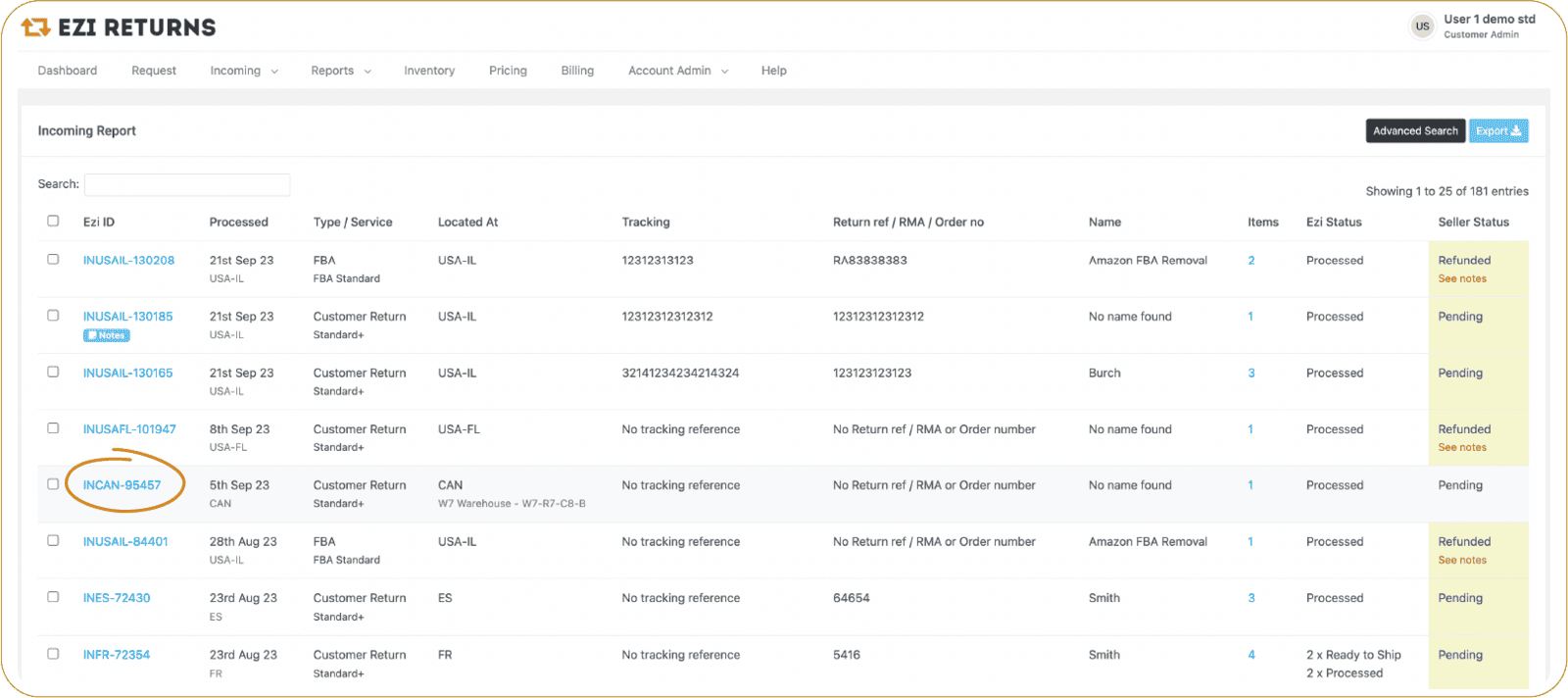

Under Seller Status on the right hand side, click the Edit button
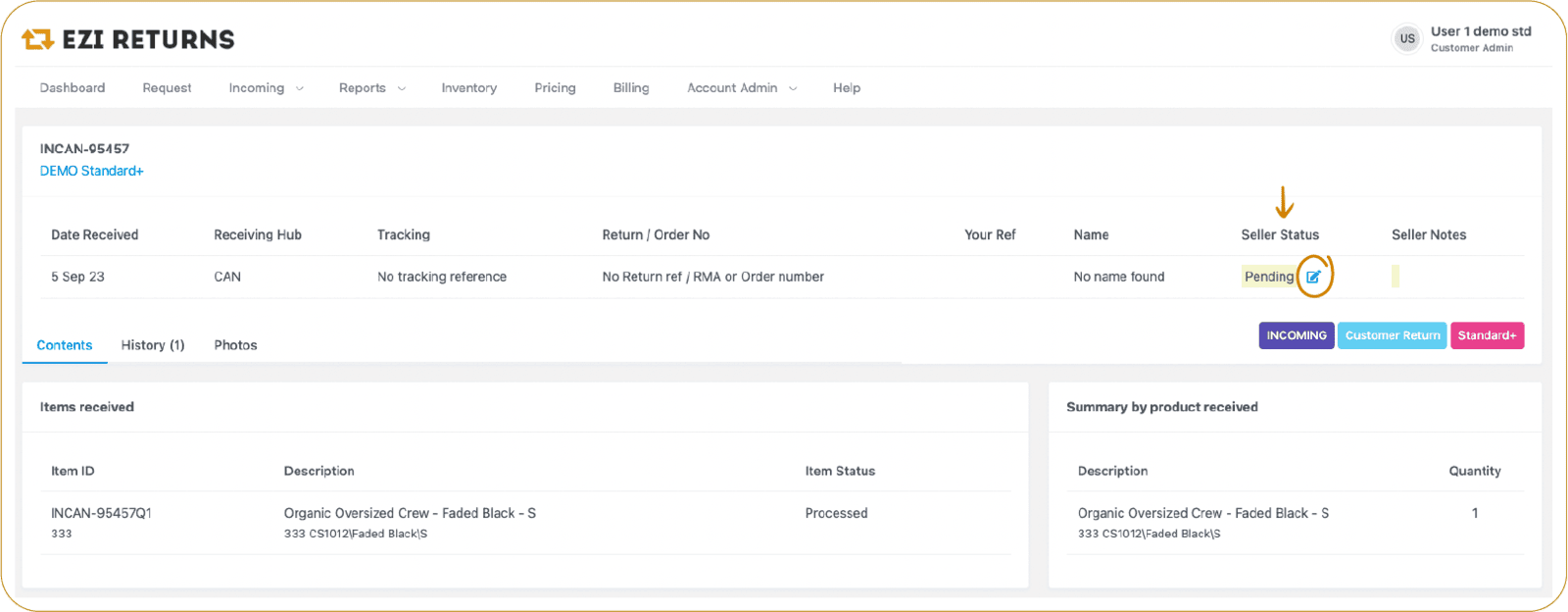

You can then select the desired Seller Status from the drop down menu, and type in any notes in the allocated Seller Notes box.
Click Update to confirm the changes
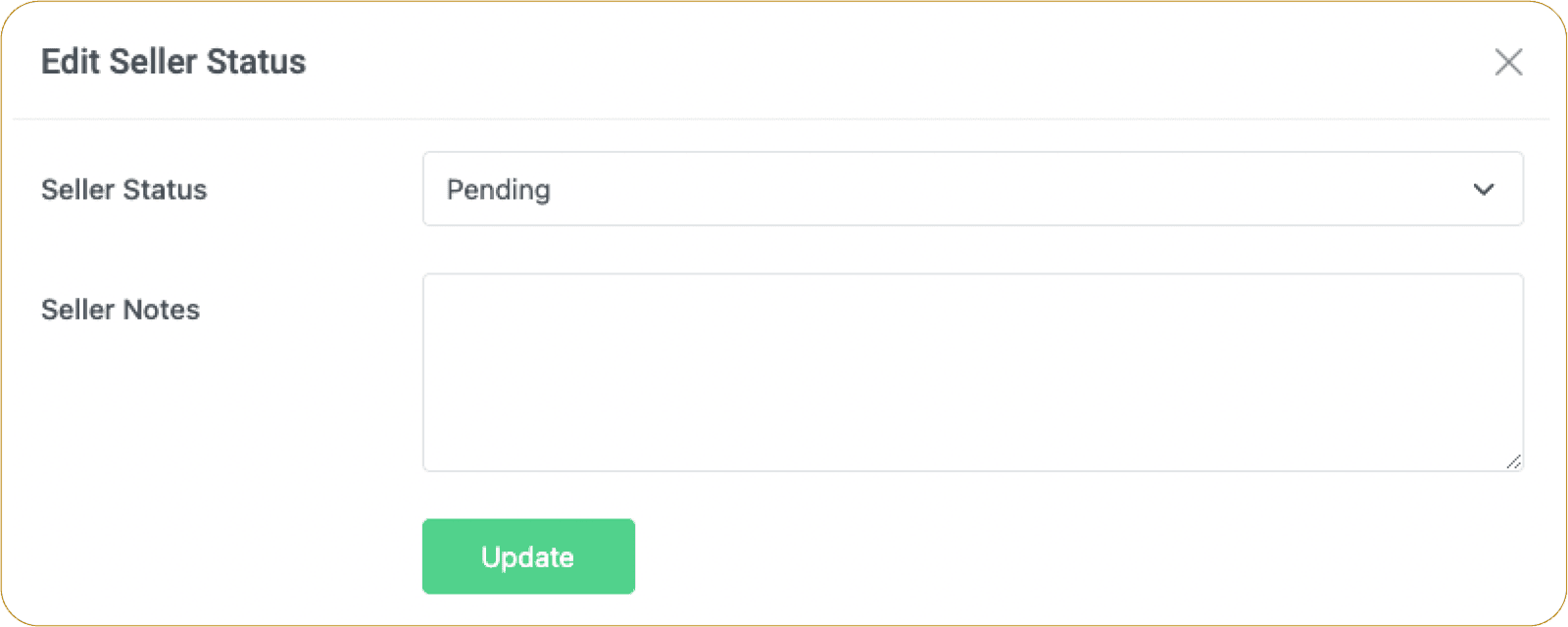
How to edit Seller Status and Notes on bulk shipments

Select the shipments you'd like to amend from the Incoming Report using the tick boxes on the left hand side
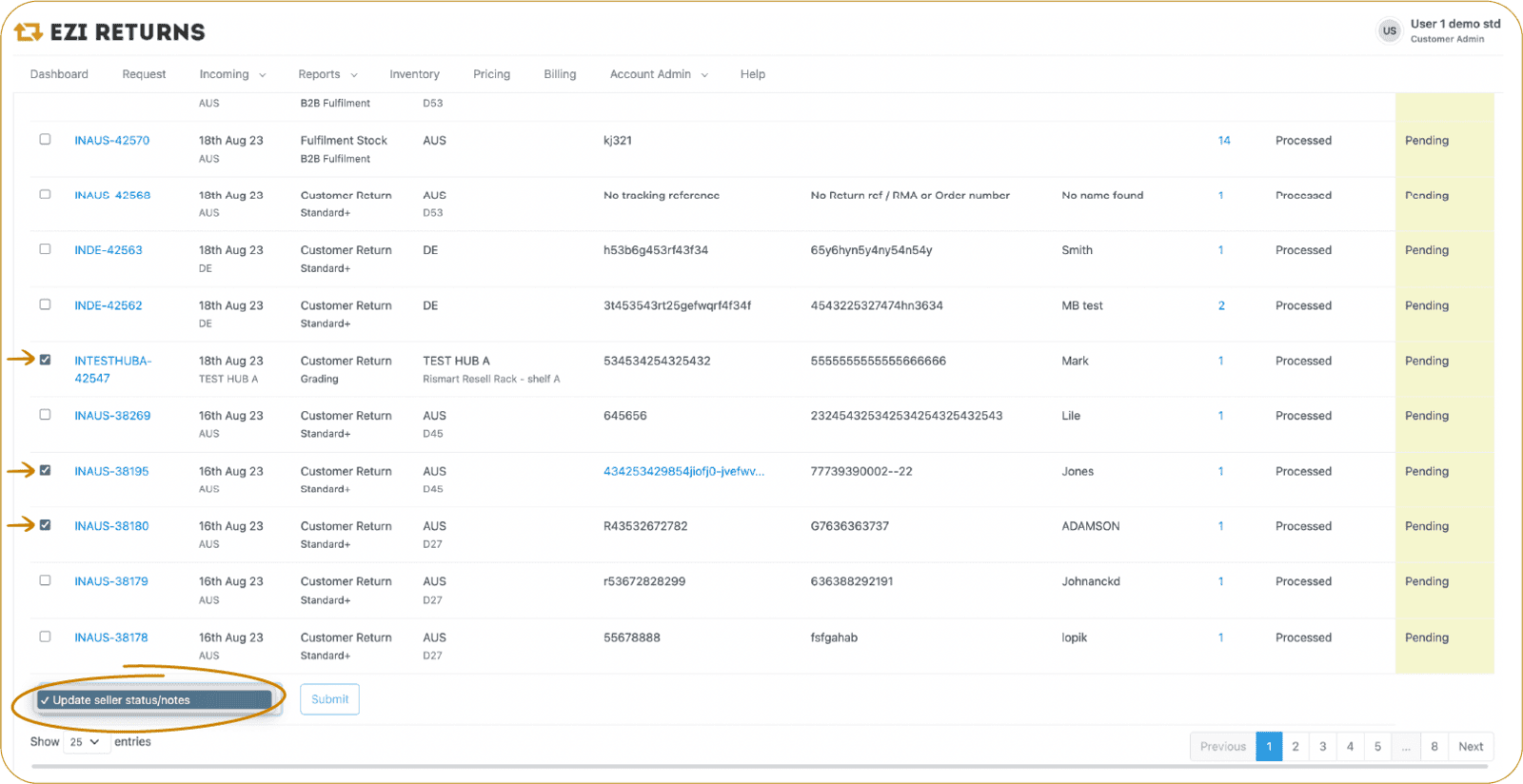

Scroll to the bottom of the page and select 'Update Seller Status/Notes' from the drop down menu, then click 'Submit'
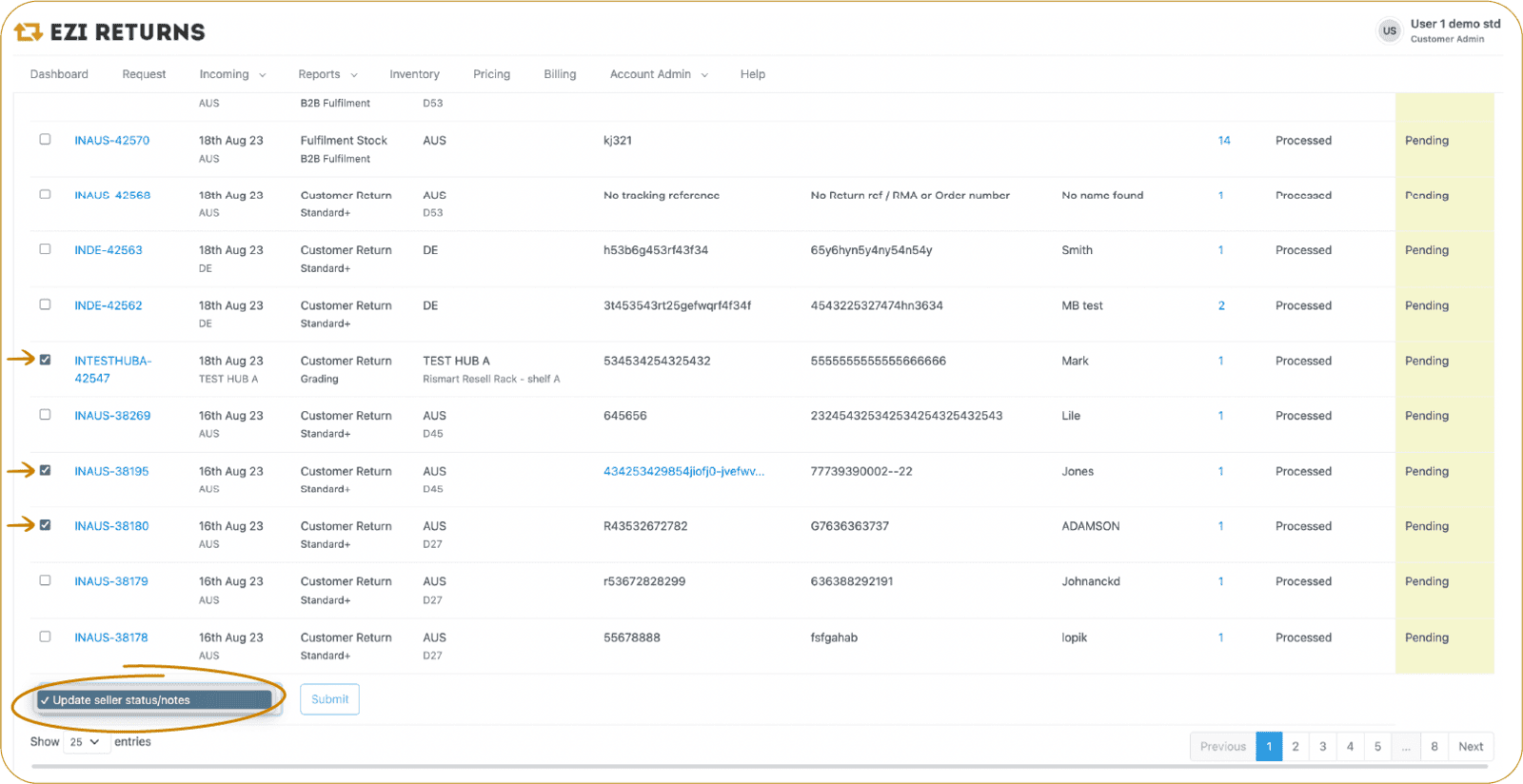

You can then select the desired Seller Status from the drop down menu, and type in any notes in the allocated Seller Notes box.
Click Update to confirm the changes
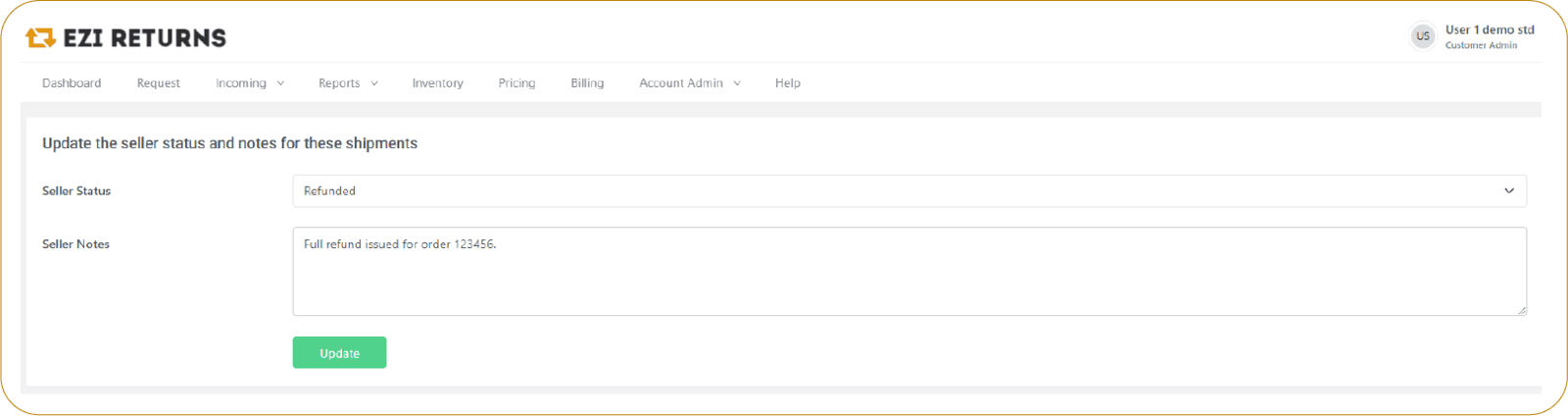

You can find your updated shipments in the Incoming Report
