
Go to Reports > Incoming
You will now see all your incoming shipments such as customers returns, FBA removals or stock deliveries listed in date order for all locations
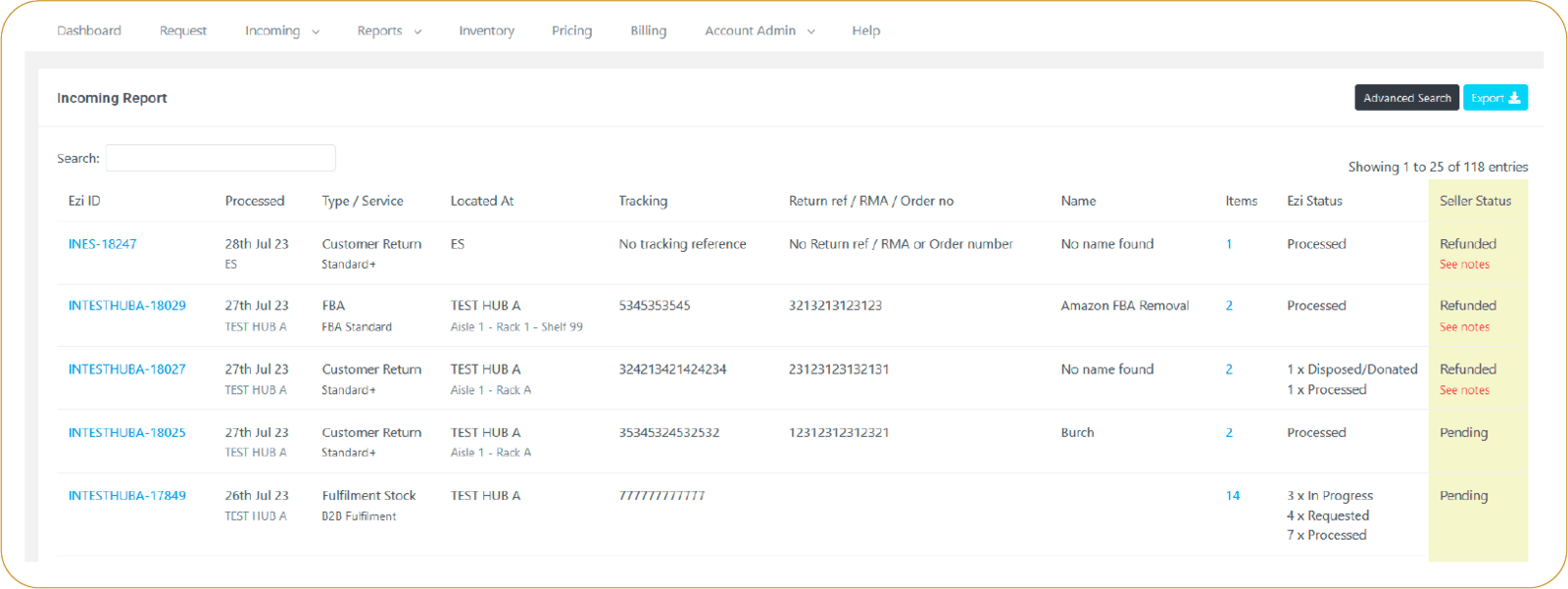

For more detailed information on the incoming shipment, click on the Ezi ID to take you into the detailed view for each entry. In the top section you will see the package details.
Below on the left, you will see a detailed line-by-line entry for each item. On the right is a summary box, useful for shipments with many items in
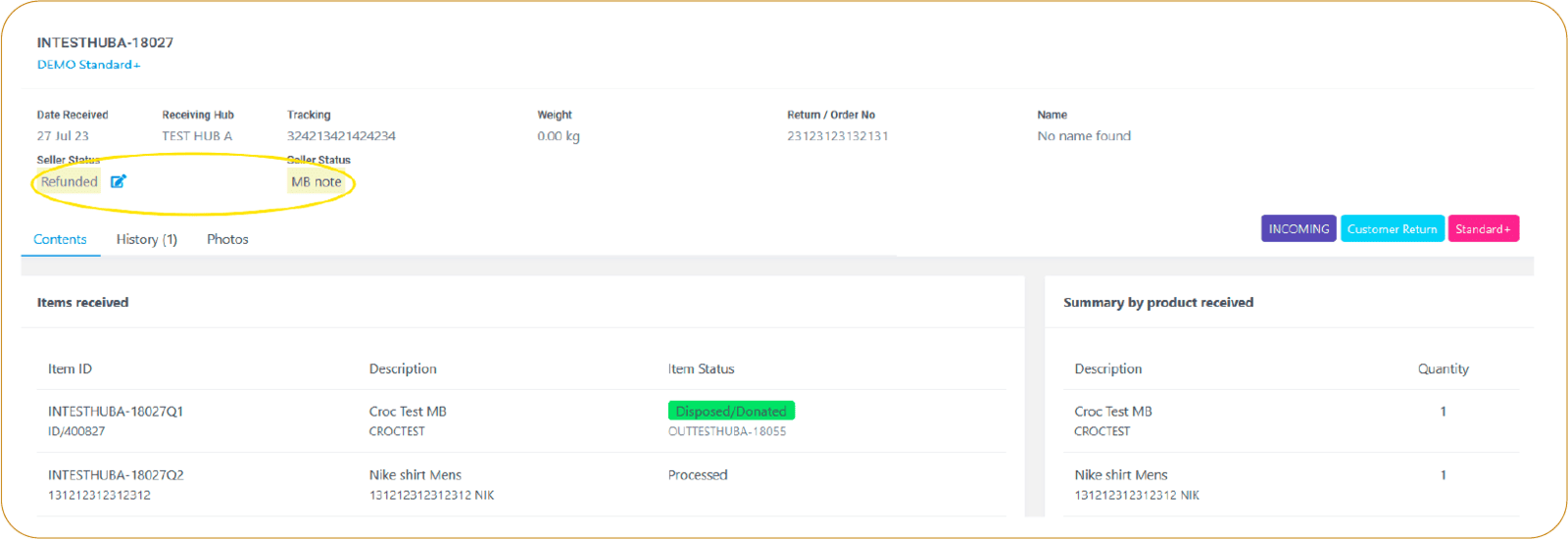

Seller status and notes
If you want to manage your returns in our portal we have included the facility for you to apply your own status and notes. The default status is pending and you can change this to any of the other listed statuses shown. You can also add your own notes for your internal use such as staff member name or anything else you need. On the report you will see the seller status applied by you and a link to see notes if any have been added.
Advanced Search
You can use the advanced search feature to filter down the list by any of the criteria shown such as hub, date, etc.
Export
Once searches or filters are applied, you can export the results into CSV or excel either at a package level or item level.
If you are on our Photo Return Service you can also download a zip file of your items photos.
Notes on missing information:
Please note if you see any of the text below in the incoming report entries it means the hub was unable to locate the information:
- No tracking reference
- No name found
- No return reference/RMA or order number
Please do not raise any queries if this text is shown, as we will not be able to look further into these cases if the hub has already recorded the fact the information was missing.
