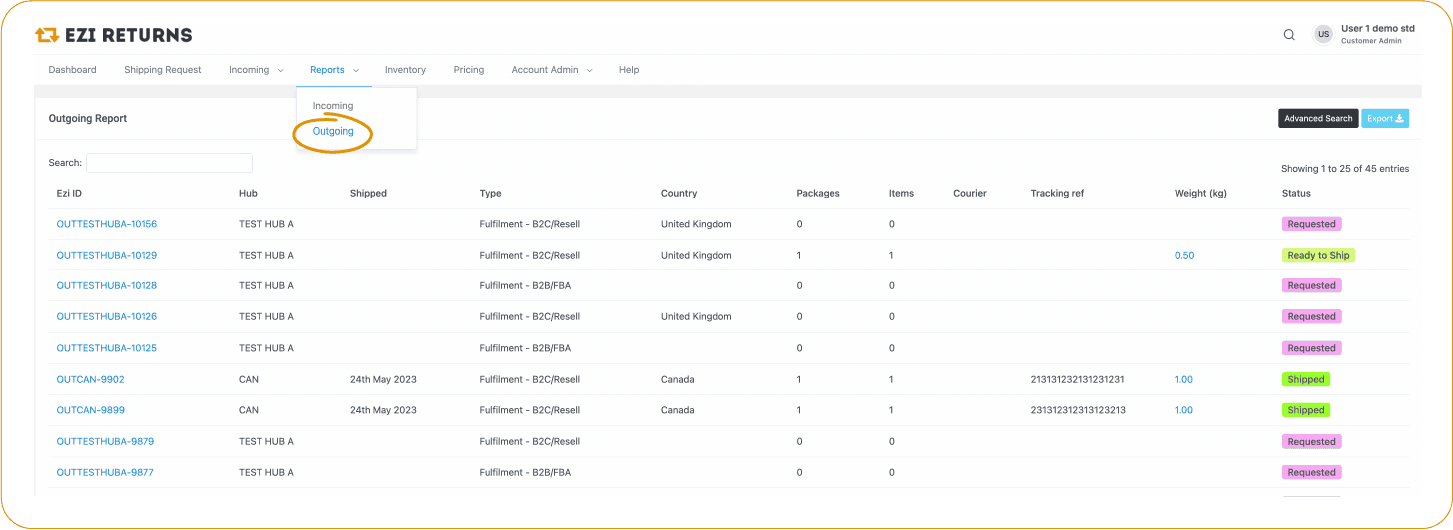Go to Shipping Request in the top bar menu
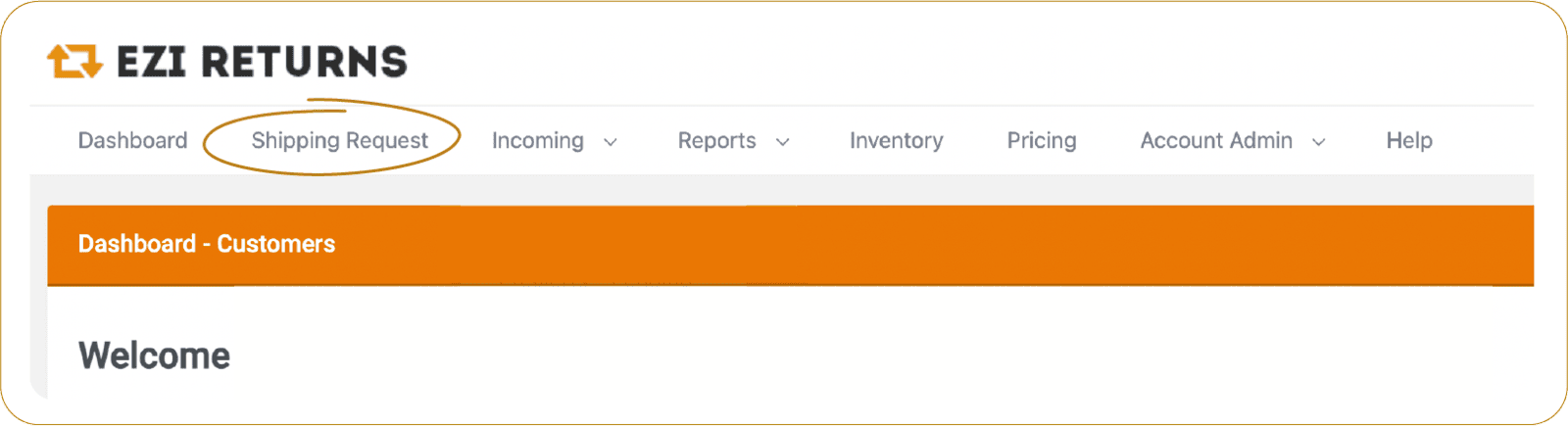

Select the hub you want to ship to and click B2C/Resell order
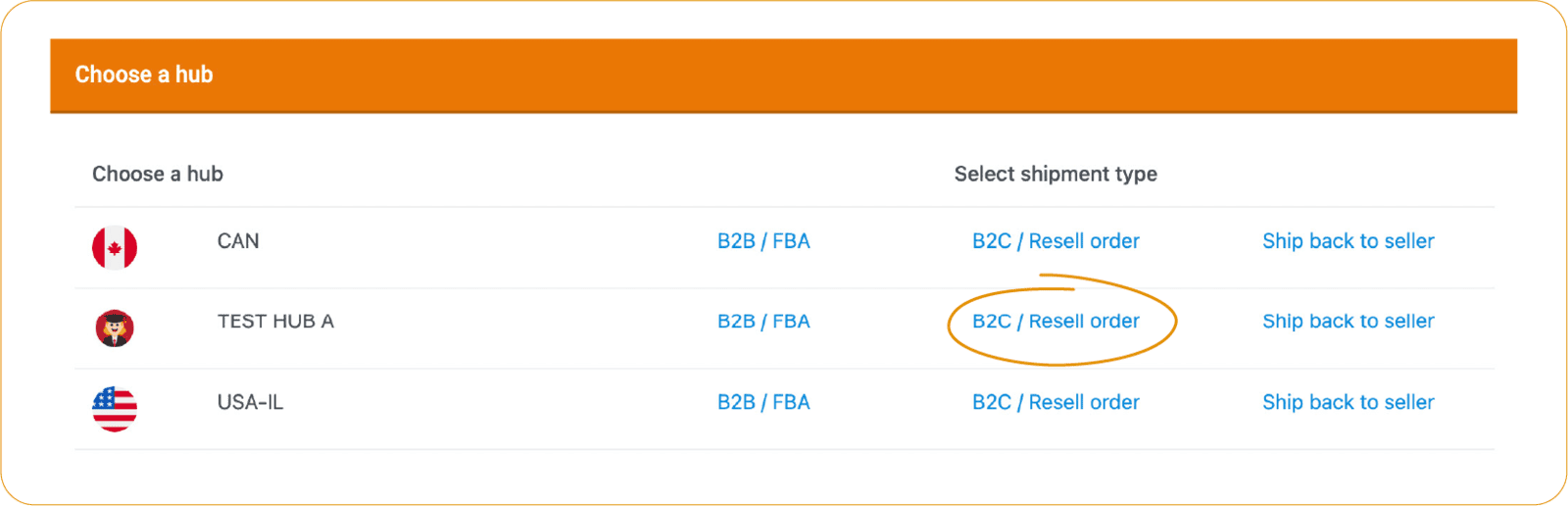

You will then see your available inventory/boxes or pallets in the selected hub. From here, you can search using the box reference, barcode, SKU, or Ezi ID
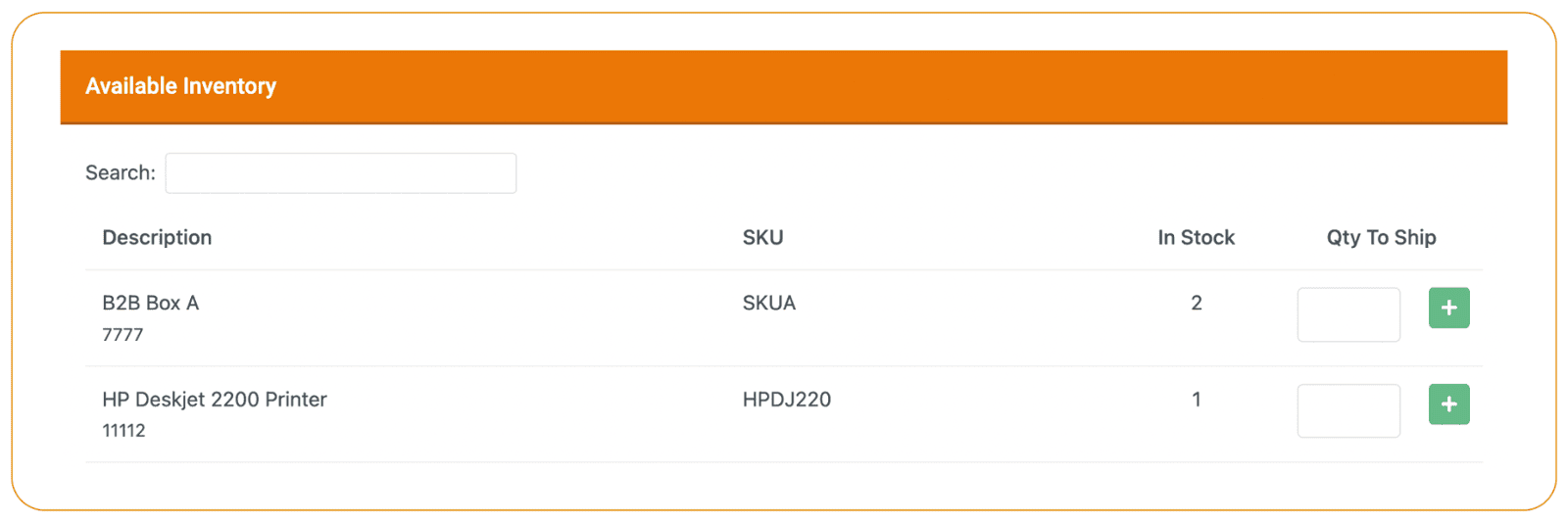

Enter the quantity of each item you would like to ship and press the green + icon to add it to the shipment. When you have added all the items to the order, press Continue
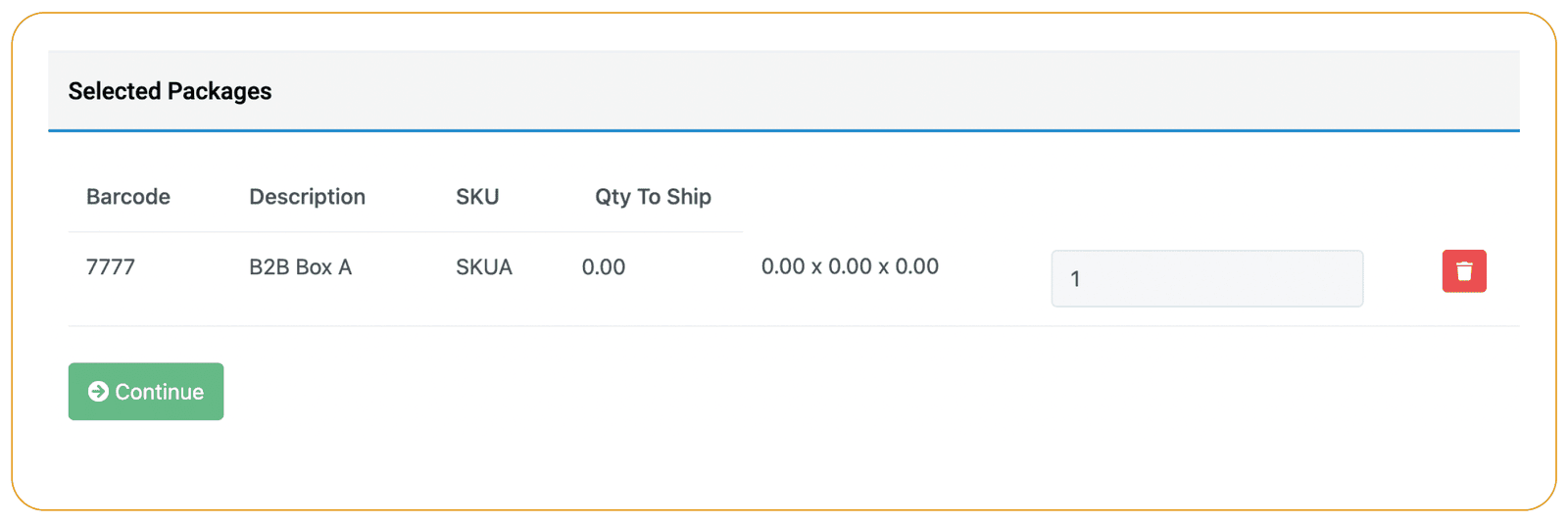

On the Finalise Shipment Request screen enter the customer details
You have the option to upload a packing slip or invoice to be included in the order if required, and you can also add your own internal reference and any special instructions
Click Create Shipment Request, and your Shipment Request summary will display
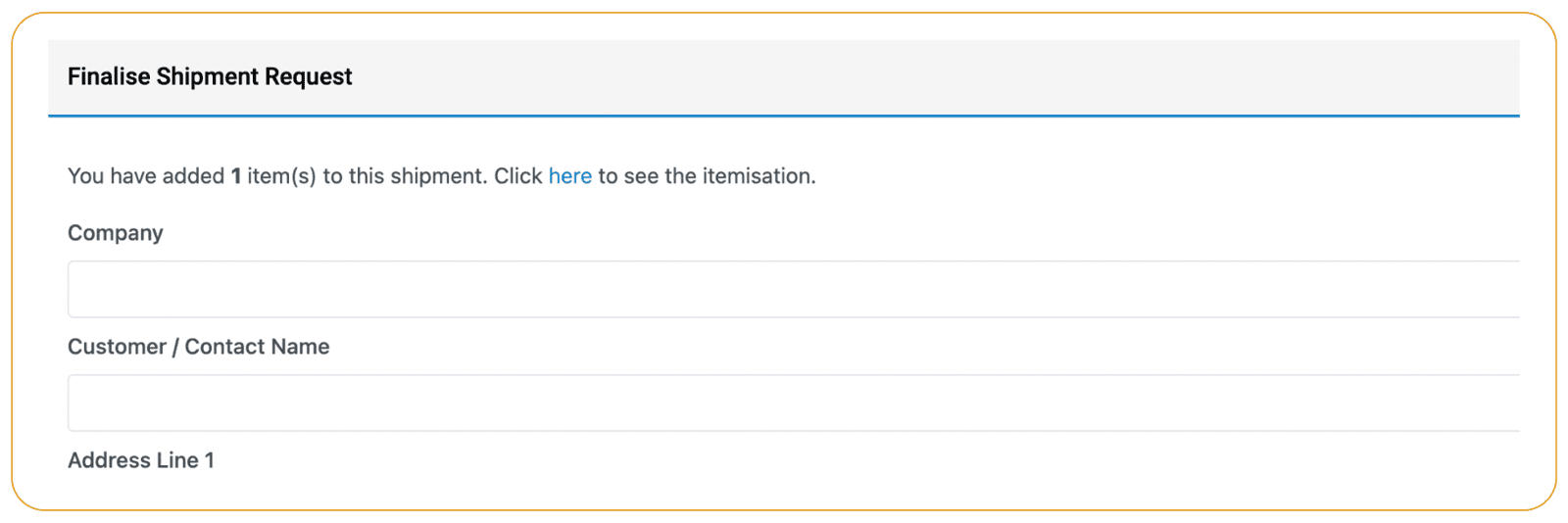
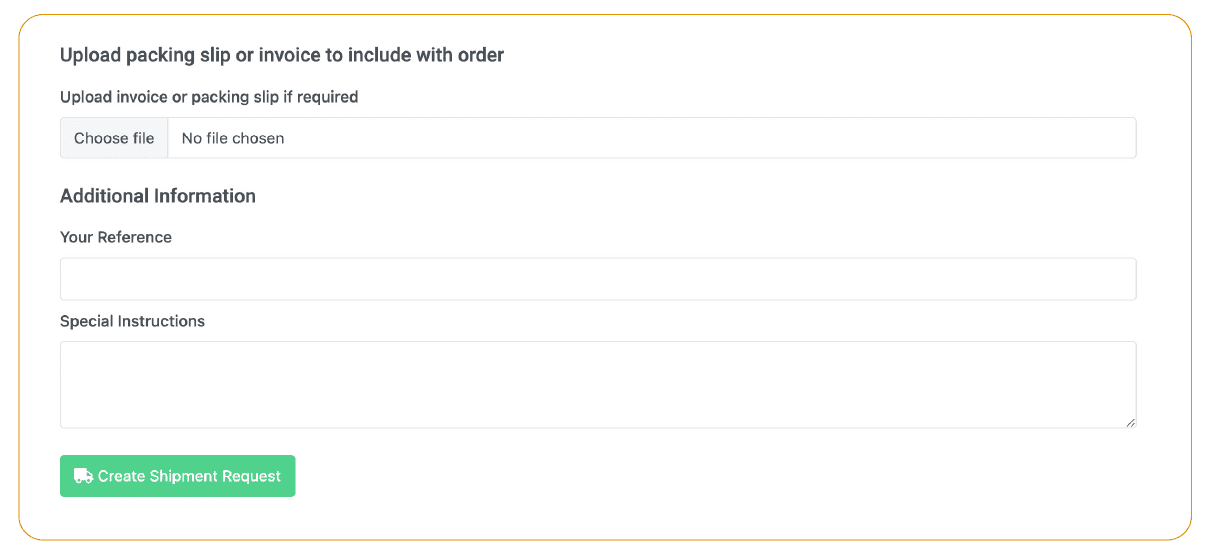
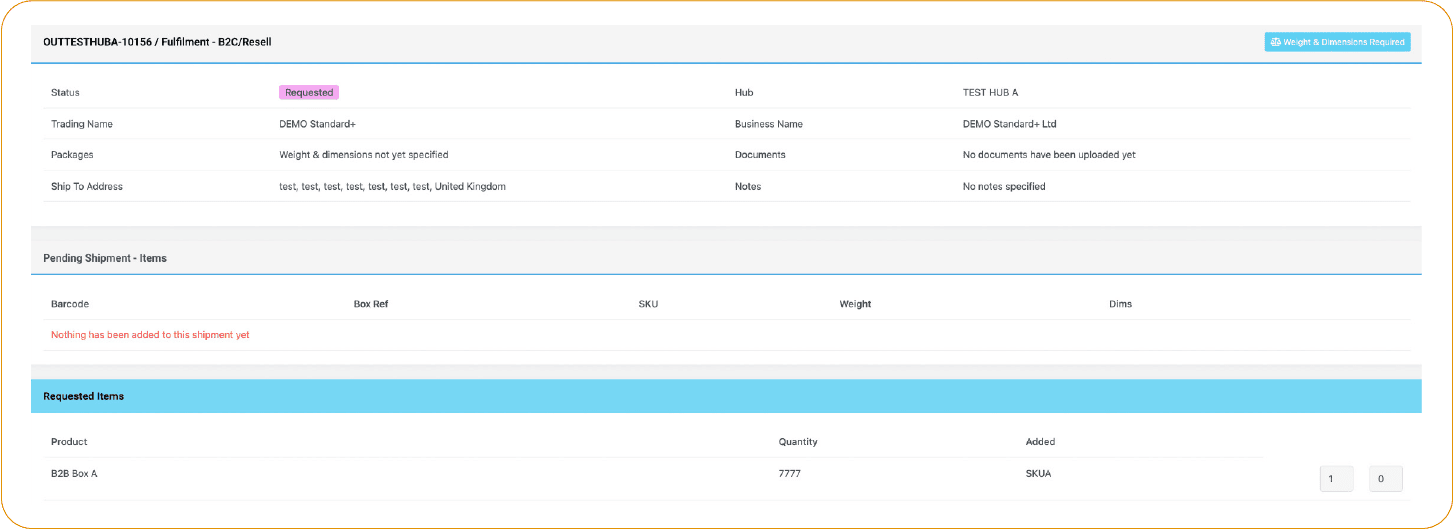
Ezi Tip:
A list of all your shipments can be found by going to Reports, and selecting Outgoing from the drop down menu