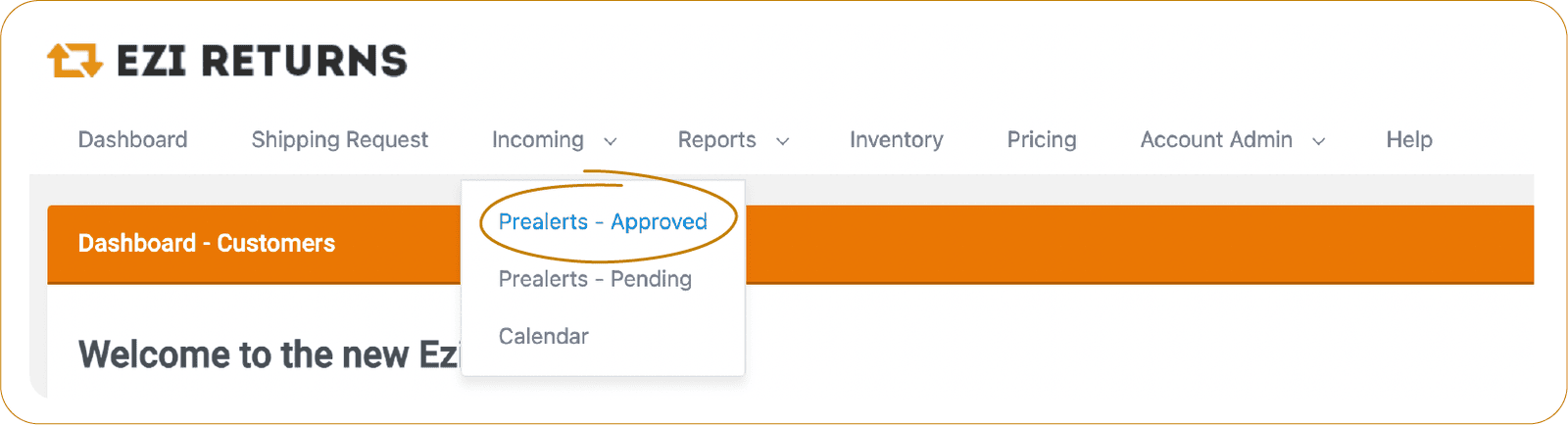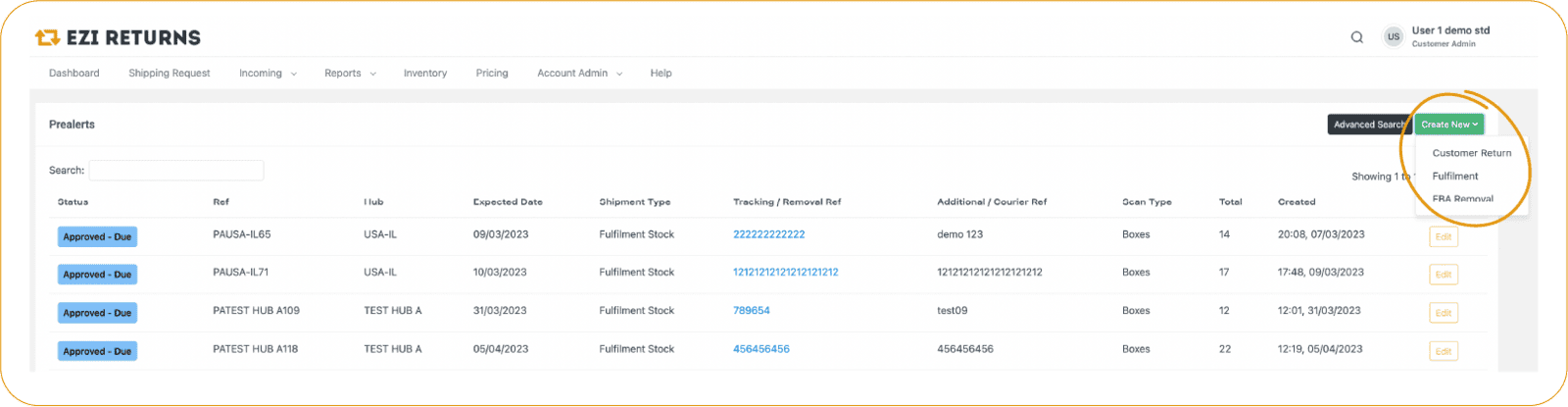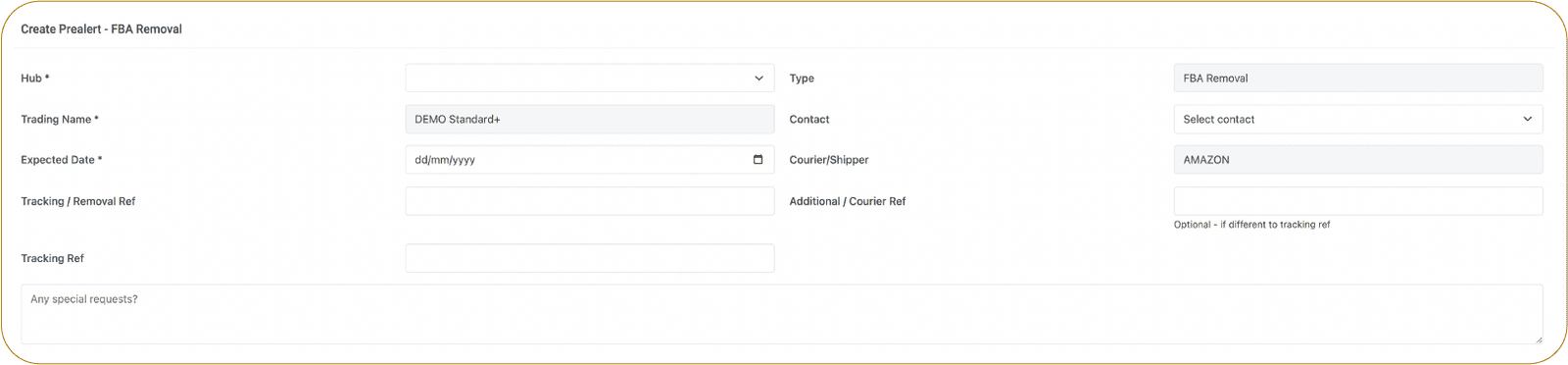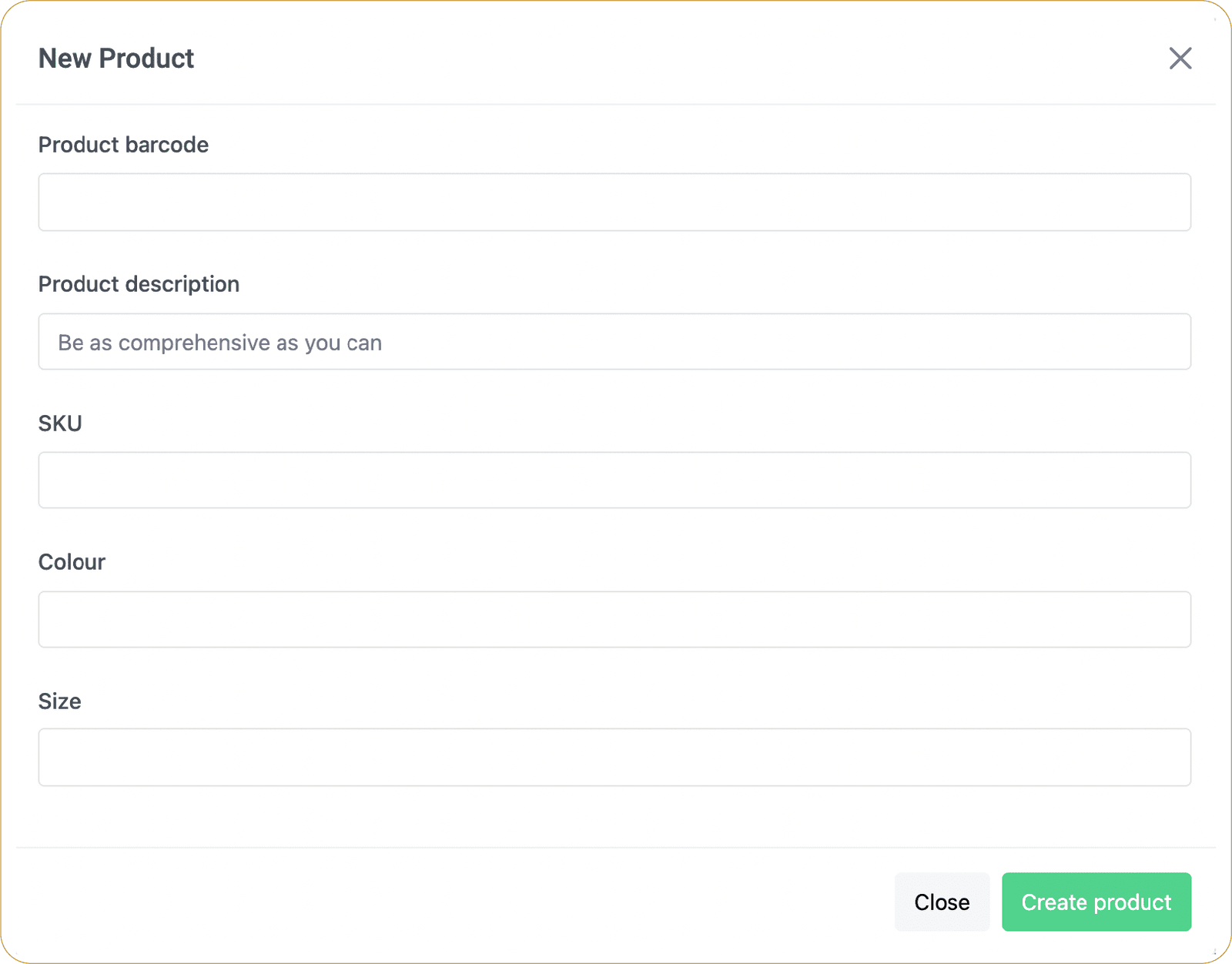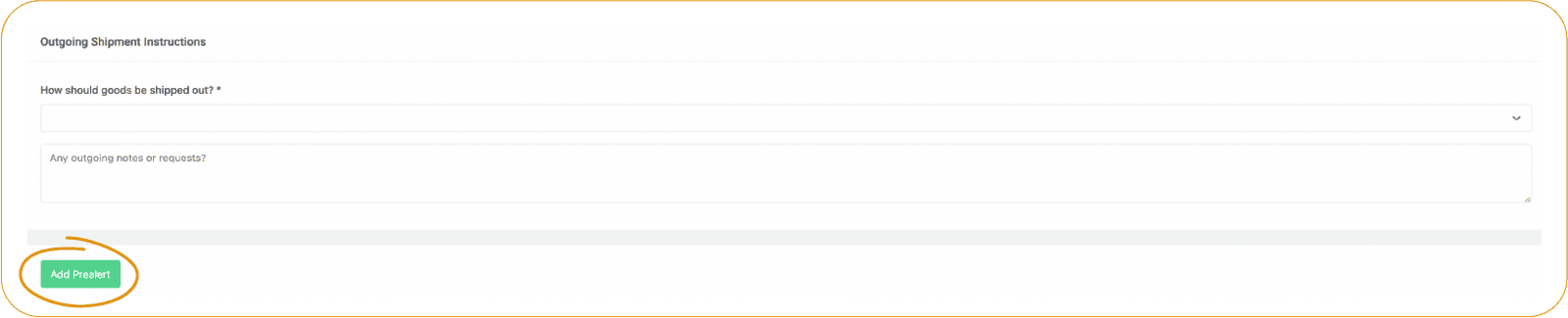What is a pre-alert?
An Ezi Returns pre-alert is a notification sent by a seller to their chosen hub, informing them of an upcoming shipment of stock and providing an estimated time of arrival. You must submit a pre-alert for every fulfillment stock delivery into us.
Why do we need to submit FBA pre-alert?
Submitting a pre-alert gives the hub advance notice, ensuring that the necessary personnel, procedures, and data is in place for a seamless receiving process. This ultimately benefits you, our customer, and the warehouse by making the incoming stock available for shipment or further processing work as soon as possible.
What happens if Ezi Returns receives FBA shipments without a pre-alert?
We will still process the shipment received, but the data will be less thorough meaning it is more work for you to identify and match up the items from the barcodes we have available to scan. On arrival we scan the barcodes available to us which could be be an FNSKU or in many cases LPN numbers that Amazon applies to certain removal items.
You will then only see the barcodes scanned, meaning you will have to look up the items in your database or FBA account to be able to identify them. If we have your database or a pre-alert from you with the correct barcodes, the scan should fetch and populate all the relevant data about the items.
What information is required?
We will be collecting the following information:
- What items we are expected to receive
- What quantities to expect so we know when the expected shipments to us are completed
- What you want us to do with the items once they are all received
- Any other special instructions are saved against the pre-alert, minimising the amount of emails required to organise any rework such as labelling, grading, etc.